The new windows terminal is really great and offers many configuration options, even it is still in preview (1.0 is planned for May 2020). In this blog post, I want to quickly show my configuration and some things that I think are good to know when you work with Windows Terminal.
What is the Windows Terminal?
The Windows Terminal is Open Source and can be downloaded via the Windows Store.
It supports tabs and integrates different shells such as Powershell, Powershell Core, Command Line, WSL (Ubuntu and others). It is customizable in different ways and it could e.g. look as follows:
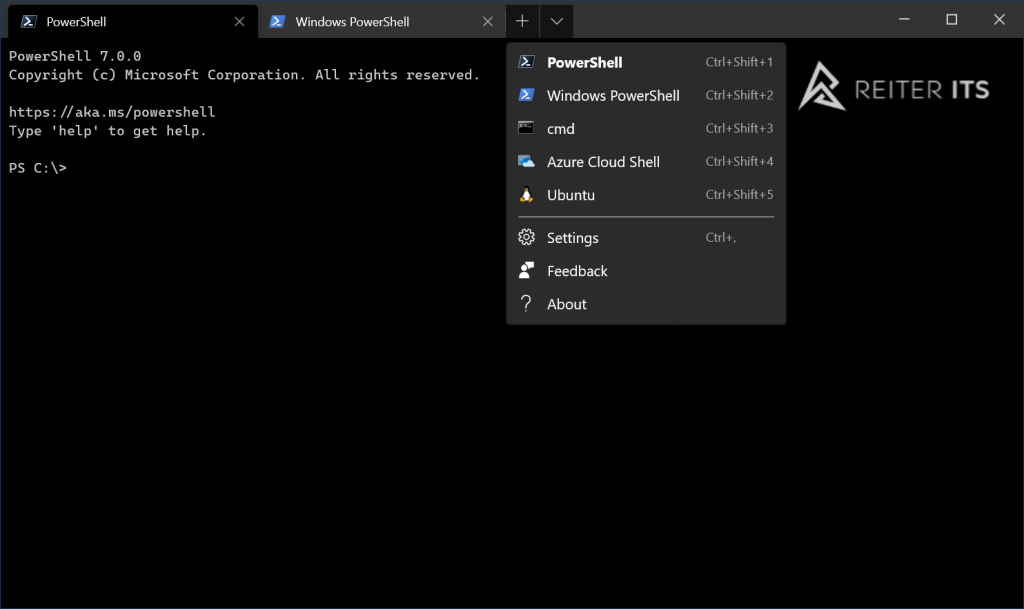
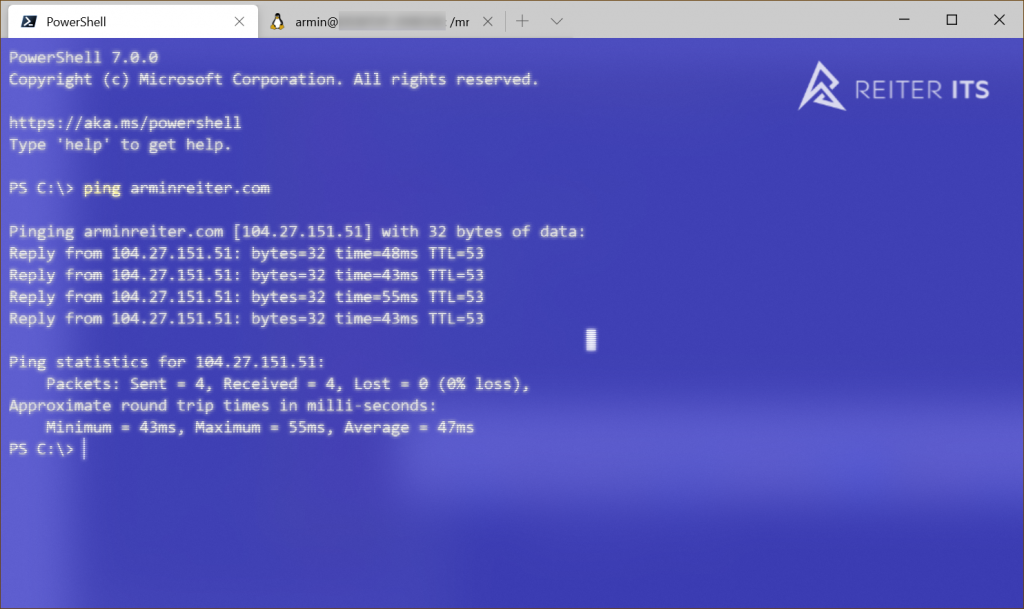
You can run the Windows Terminal by executing wt. So I usually use:
<Win + R>
wt
RETURN
My Configuration
Below, you can find my current configuration. I just want to bring your attention to a few settings:
- profiles – defaults: Those settings apply to all your shells. You can overwrite them in each profile.
- fontSize: Size of the font
- fontFace: Microsoft released a new font called “Cascadia Code” which is worth to try it out. You can find it on GitHub.
- startingDirectory: The standard directory of the shell that is opened. Its really great to be able to set it to a path that is really in use. The standard path was always c:\Users\myuser which I never needed in the console.
- experimental.retroTerminalEffect: A funny effect that makes the console look like 30 years ago (restart needed).
- backgroundImage, backgroundImageOpacity, backgroundImageStretchMode, backgroundImageAlignment: Let you specify the background. And yes – GIFs work, so if you want an animated matrix background – feel free.
Description of all settings: https://github.com/microsoft/terminal/blob/master/doc/cascadia/SettingsSchema.md
I also linked it on my new Resources section.



No responses yet