I really like the Windows Terminal – an awesome tool which I use daily. Some time ago, I posted my My Windows Terminal Config. These days, I added the Exchange Online Shell as another option in my config. Here is how you can add it.
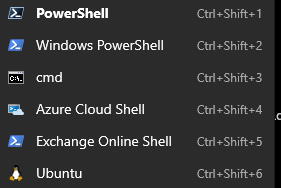
Note: Exchange Online Shell does not work within powershell core, that’s why we use standard powershell.
Step 1: Install ExchangeOnlineManagement
Open Powershell (not core) as administrator and install the module “ExchangeOnlineManagement”:
Install-Module ExchangeOnlineManagement
Step 2: Verify if it works
Import-Module ExchangeOnlineManagement Connect-ExchangeOnline # sign in Get-MailUser
If Connect-ExchangeOnline throws:
Could not load type ‘System.Security.Cryptography.SHA256Cng’ from assembly ‘System.Core, Version=4.0.0.0, Culture=neutral, PublicKeyToken=b77a5c561934e089’ …
switch to “classic” Powershell. This error occurs if you use Powershell Core. ExchangeOnlineManagement only works within Powershell.
Step 3: Add Exchange Online to Windows Terminal
Open settings of Windows Terminal and add:
{
"guid": "{2f59be3b-a8a2-4131-98c9-e8531cbc4dd9}",
"name": "Exchange Online Shell",
"commandline": "powershell.exe -NoExit -Command \"Import-Module ExchangeOnlineManagement; Connect-ExchangeOnline\"",
"background": "#012456",
"icon": "ms-appx:///ProfileIcons/{61c54bbd-c2c6-5271-96e7-009a87ff44bf}.png"
}
If you always use the same user, you can add “-UserPrincipalName [email protected]” to the config:
{
"guid": "{2f59be3b-a8a2-4131-98c9-e8531cbc4dd9}",
"name": "Exchange Online Shell",
"commandline": "powershell.exe -NoExit -Command \"Import-Module ExchangeOnlineManagement; Connect-ExchangeOnline -UserPrincipalName [email protected]\"",
"background": "#012456",
"icon": "ms-appx:///ProfileIcons/{61c54bbd-c2c6-5271-96e7-009a87ff44bf}.png"
}

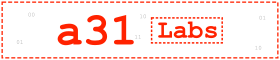


8 Responses
How did you come up with the GUID for the profile?
I’ve read you need to use a UUID V5 generator, but I’ve not had any success.
I created one with powershell:
new-guid
Does that GUID not have any bearing on the name of the profile?
I was trying to come up with the Ubuntu GUID shown in the Microsoft document below by running it through various Version 5 UUID generators, but could never come up with the GUID shown.
https://docs.microsoft.com/en-us/windows/terminal/json-fragment-extensions
My understanding was that the GUID needed to be generated based on the profile name. But I could be completely misunderstanding all of this.
I generated a new one according to this post on github:
https://github.com/microsoft/terminal/issues/1735
and it worked fine. So never had an issue.
Thanks, I’ll give it a shot!
Awesome tip! I use the Exchange Online to manage delegated organizations using the
“-delegatedorganization contoso.onmicrosoft.com”
flag. I wonder if your command line could be modified to prompt for the domain name? I played around with it for a bit, but couldn’t get it to work.
what a great idea! I have multiple profiles for that, but you could also use the following:
"commandline": "powershell.exe -NoExit -Command \"Import-Module ExchangeOnlineManagement; $server = Read-Host -Prompt 'Input your server name'; Connect-ExchangeOnline -UserPrincipalName [email protected] -DelegatedOrganization $server.onmicrosoft.com\"",
Hi Armin
I copied and pasted your command to enable Exchange Online to Windows Terminal. Relaunched Windows terminal didn’t get Exchange Online as an option on the drop-down menu, nor did I get the icon either.
Am I doing something wrong? I did create a new GUID using New-Guid PowerShell command.